In the digital era, the debate between trackpads and mice is as relevant as ever, with each input device offering a unique approach to interacting with our computers. Whether you're an avid gamer, a busy professional, or simply seeking the most comfortable way to browse the internet, learning the strengths and limitations of both devices is key to improving your daily computing experience. This article aims to dissect the technicalities, ergonomic considerations, and efficiency of trackpads versus mice, providing clear-cut insights that will help you make an informed decision tailored to your computing habits and needs.

Trackpad
Unlike traditional mice that rely on physical movement, trackpads offer a stationary alternative that captures gestures and taps.
What Makes a Trackpad Tick?
Trackpads, also known as touchpads, are flat, touch-sensitive surfaces that detect the position and movement of your fingers. They operate on capacitive touch technology, similar to smartphone screens, allowing for precise cursor control without requiring any physical movement of the device itself. This technology enables trackpads to support multi-finger gestures, such as pinching to zoom in or out and swiping with three fingers to switch between applications-features that add a layer of functionality beyond what most mice offer.
Laptop Integration vs. Standalone Models
Most laptops come equipped with built-in trackpads, designed to provide an all-in-one computing experience without the need for additional peripherals. However, standalone trackpads are also available for those who prefer using them with desktop computers. These external devices connect via USB or Bluetooth, offering the same gesture controls and touch sensitivity as their laptop-integrated counterparts but on a potentially larger surface area, which can enhance ease of use and comfort.
Touch-Sensitive Surfaces and Gestures
The real magic of trackpads lies in their ability to interpret a wide array of gestures. From simple one-finger movements to navigate and click to more complex four-finger gestures to open the notification center or launchpad, trackpads are designed to make multitasking more intuitive. The surface of a trackpad can distinguish between different pressure levels and the number of fingers used, allowing for a rich, interactive experience that adapts to the user's needs.

Mouse
The mouse, a handheld device, has been a staple of desktop computing for decades, evolving in design and functionality to suit a myriad of user preferences.
Optical and Laser
The core of a mouse's functionality lies in its tracking sensor-optical or laser. Optical mice use an LED light to reflect off the surface beneath them, while laser mice use a laser beam for deeper surface penetration, offering more precision. Both types translate your physical hand movements into cursor movements onscreen, but laser mice tend to work on more surfaces, including glass, with higher sensitivity.
Design Diversity
Mice come in various shapes and sizes, each tailored to different use cases:
- Standard Mice: Your everyday tool for simple tasks, featuring two buttons and a scroll wheel.
- Ergonomic Mice: Designed to fit the natural grip of your hand, these mice aim to reduce strain during extended periods of use.
- Gaming Mice: Packed with extra buttons and adjustable DPI settings, they offer quick responses and high precision for a competitive edge.
- Trackballs: An alternative mouse type where you use a stationary ball to navigate rather than moving the entire device.
Precision and Customization
DPI (dots per inch) is a critical term for mice. It measures how much the cursor moves onscreen per inch of mouse movement. Higher DPI offers greater sensitivity and precision, which can be crucial for graphic designers and gamers. Many mice now come with adjustable DPI settings, allowing users to switch between high-precision tasks and regular usage with ease.
The choice between a trackpad and a mouse might boil down to one question: How do you like to move?

Ergonomics and Health Implications
The debate between trackpad and mouse usage is not just about preference but also about ergonomics. The design of your input device can significantly impact your physical well-being, especially when used for prolonged periods.
The Ergonomic Equation
Ergonomics in computer peripherals focuses on minimizing strain by promoting natural hand and wrist positions. Mice have been at the forefront of ergonomic innovation, with designs that encourage a more relaxed grip and models that cater to different hand sizes and shapes. Trackpads, while less customizable in form, offer an alternative posture, keeping hands flat and motion centralized, which can reduce the risk of wrist deviation seen with traditional mice.
Risks and Remedies
Repetitive Strain Injuries (RSIs) like carpal tunnel syndrome and tendonitis are common concerns for heavy computer users. Here's how both devices measure up:
- Mice: Can be a culprit for RSIs due to repetitive movement and potentially awkward wrist angles. However, ergonomic mice with a vertical design allow for a more 'handshake' wrist position, which can alleviate stress.
- Trackpads: Generally require less wrist movement, which might reduce the risk of RSIs. However, they can also encourage sustained finger pressure and small, repetitive gestures that may lead to different forms of strain.

Health-Friendly Practices
Regardless of whether you use a trackpad or mouse, incorporating healthy computing practices is vital:
- Take regular breaks to stretch your hands and wrists.
- Maintain good posture, with forearms parallel to the floor and wrists not bent upward or downward.
- Adjust sensitivity settings to minimize the force needed for clicks and gestures.
- Consider peripheral accessories, such as wrist rests, to provide additional support.
Addressing Ergonomics Holistically
No single solution fits all when it comes to ergonomics. It's about finding a balance that suits your body and your work habits. While some might swear by the ergonomic benefits of a sculpted mouse, others might find the simplicity of a trackpad less taxing.
In the continued pursuit of the ideal input device, the best choice is one that feels comfortable after a day's work and leaves your hands free from pain and strain.

Trackpad vs. Mouse
| Factors | Trackpad | Mouse |
|---|---|---|
| Task Efficiency | Excellent for gesture-based commands Suitable for general browsing and smaller navigational tasks |
Superior for precision-dependent tasks like graphic design, gaming Better for large-screen navigation |
| Compatibility | Integrated mostly with laptops but can be paired externally via USB or Bluetooth | Universal compatibility with desktops and laptops Available in USB and wireless options |
| Connectivity | Generally relies on built-in support in laptops; external models connect through USB or Bluetooth | Connects via USB or Bluetooth; offers more variety in terms of connection methods |
| User Profiles | Ideal for users who prioritize portability and space-saving Preferred by those accustomed to touch interfaces |
Favored by professionals needing precision (designers, gamers) Suitable for general office work |
From this comparative table, you can clarify the distinct advantages of each device, making informed decisions based on their specific computing needs and habits.

Making Your Choice: Trackpad or Mouse
The decision between a trackpad and a mouse is highly individual, depending on your needs, habits, and workspace. Trackpads offer a gesture-rich experience and portability that meshes well with the streamlined, on-the-go lifestyle of many modern users. In contrast, mice provide unparalleled precision and ergonomic customization, catering to those engaged in detailed work or who prefer the tactile response of a hand-held device. When selecting the right tool for your computing tasks, consider not just efficiency and compatibility but also long-term comfort and health implications. Ultimately, the best choice will align with your daily activities, ensuring a seamless and strain-free interaction with your digital world.

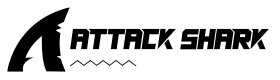



Leave a comment
This site is protected by hCaptcha and the hCaptcha Privacy Policy and Terms of Service apply.