Tastaturen mit Magnetschaltern sind dank ihres sanften Tastenanschlags, der einstellbaren Betätigung und ihrer hervorragenden Langlebigkeit eine tolle Sache. Ob Gamer, der blitzschnelle Reaktionszeiten benötigt, oder Schreiber, die Wert auf Genauigkeit legen – die optimale Pflege Ihrer Magnettastatur ist das Geheimnis für ein langanhaltendes und erfüllendes Spielerlebnis. Dieser Artikel hilft Ihnen bei der richtigen Pflege und Wartung Ihrer Magnetschaltertastatur, damit jeder Tastendruck so angenehm ist wie der erste.
Warum regelmäßige Wartung für Ihre Magnettastatur wichtig ist
Man könnte bedenken, dass Magnetschalter, da sie im Gegensatz zu alten mechanischen Schaltern keine physischen Metallkontakte haben, die sich mit der Zeit abnutzen, immun gegen die Launen von Zeit und Gebrauch sind. Obwohl sie extrem langlebig sind, benötigen sie dennoch Wartung. Staub, Krümel, Hautfette und andere Verunreinigungen können sich immer noch auf und um die Tastenkappen und möglicherweise sogar in den Zwischenräumen um die Schalter herum ansammeln, wenn auch weniger schwerwiegend als bei Kontaktmechanismen.
Regelmäßiges Reinigen verhindert Schmutzablagerungen, die die Tastenkappen klebrig oder schwergängig machen. Außerdem beugt es dem Aussehen Ihrer Tastatur vor. Obwohl das Magnetsystem robust konstruiert ist, sorgt ein sauberer Bereich um das System herum für einen reibungslosen Tastenhub und verhindert mögliche Störungen durch größere Schmutzpartikel. So bleibt Ihre Tastatur jahrelang optimal funktionsfähig.

Alltagsgewohnheiten für eine sauberere Tastatur
Der beste Weg, Ihre Tastatur mit Magnetschalter sauber zu halten, besteht darin, übermäßige Verschmutzung von vornherein zu vermeiden. Ein paar einfache tägliche Gewohnheiten können einen großen Unterschied machen und den Bedarf an häufigen gründlichen Reinigungen reduzieren.
Vermeiden Sie es, direkt über der Tastatur zu essen oder zu trinken. Krümel und verschüttete Flüssigkeiten sind die größten Gefahren für jede Tastatur, unabhängig vom Schaltertyp. Wenn Sie am Schreibtisch naschen, seien Sie vorsichtig. Waschen Sie sich vor längeren Tipp- oder Gaming-Sessions die Hände, um die Übertragung von Öl und Schmutz auf die Tastenkappen zu reduzieren.
Halten Sie eine weiche Bürste oder eine Druckluftdose bereit. Ein kurzer Luftstoß einmal täglich oder alle paar Tage kann losen Staub und Partikel lösen, bevor sie sich festsetzen können. Diese einfache Vorsorgemaßnahme dauert nur wenige Sekunden, zahlt sich aber durch langfristige Sauberkeit aus.
Wöchentliche oder zweiwöchentliche Auffrischung
Für die meisten Benutzer reicht eine gründlichere Reinigung einmal pro Woche oder alle paar Wochen aus, um dafür zu sorgen, dass alles gut aussieht und sich gut anfühlt. Dies muss kein mühsamer Prozess sein.
Trennen Sie zunächst Ihre Tastatur, um zu verhindern, dass versehentliche Tastendrücke Ihren Computer in Aufruhr versetzen. Drehen Sie die Tastatur um und schütteln Sie sie vorsichtig, um eventuell zwischen den Tastenkappen eingeklemmte lose Rückstände zu lösen. Sie werden überrascht sein, was alles herausfallen kann!
Nehmen Sie als Nächstes Ihre Druckluftdose und blasen Sie mit kurzen Stößen Staub und Partikel zwischen den Tasten und an den Rändern des Tastaturrahmens heraus . Wischen Sie anschließend die Tastenkappen und den Tastaturrahmen mit einem leicht feuchten (nicht nassen!) Mikrofasertuch ab. Bei Fettflecken können Sie eine kleine Menge eines milden Reinigungsmittels oder eines für Elektronik geeigneten Reinigers auf das Tuch geben, aber oft reicht auch klares Wasser aus.

Gelegentliche gründliche Reinigung (nach Bedarf)
Alle paar Monate oder wenn Sie viel verschüttet haben oder starke Schmutzablagerungen bemerken, ist möglicherweise eine gründliche Reinigung angebracht. Dieser Vorgang ist zwar aufwändiger, bringt Ihre Tastatur aber wieder in einen neuwertigen Zustand.
1. Vorbereitung und Entfernen der Tastenkappe:
- Trennen : Trennen Sie immer zuerst Ihre Tastatur.
- Foto-Moment : Bevor du die Tastenkappen entfernst, mach mit deinem Handy ein klares Foto von deinem Tastaturlayout. Das ist deine unschätzbare Hilfe, wenn es an der Zeit ist, alles wieder zusammenzusetzen. Glaub mir, du willst nicht raten, wo die F7-Taste hingehört!
- Tastenkappenabzieher : Verwenden Sie einen Drahtabzieher für die sicherste und einfachste Entfernung. Kunststoffringabzieher können die Seiten der Tastenkappen manchmal zerkratzen. Haken Sie den Abzieher vorsichtig unter die Tastenkappe und ziehen Sie sie gerade nach oben. Arbeiten Sie systematisch, am besten Reihe für Reihe.
2. Reinigen der Tastenkappen:
- Sobald alle (oder ein Teil) der Tastenkappen entfernt sind, können Sie sie reinigen. Eine gängige Methode besteht darin, sie etwa 30 Minuten bis eine Stunde lang in einer Schüssel mit warmem Wasser und einem milden Reinigungsmittel (z. B. Spülmittel) einzuweichen.
- Nach dem Einweichen können Sie hartnäckigen Schmutz vorsichtig mit einem weichen Tuch oder einer weichen Bürste (eine alte Zahnbürste eignet sich gut) abreiben.
- Spülen Sie die Tastenkappen gründlich mit klarem Wasser ab, um alle Seifenreste zu entfernen.
- Legen Sie sie mit dem Stiel nach unten auf ein Handtuch und lassen Sie sie an der Luft vollständig trocknen. Dies kann mehrere Stunden oder sogar über Nacht dauern. Stellen Sie sicher, dass sie vollständig trocken sind, bevor Sie sie wieder anbringen.
3. Reinigen des Tastaturdecks:
- Wenn die Tastenkappen abgenommen sind, haben Sie vollen Zugriff auf die Tastatur. Blasen Sie mit Druckluft Staub und Schmutz aus den Gehäusen der Magnetschalter.
- Anschließend können Sie die Oberfläche zwischen den Schaltern mit einem leicht feuchten Mikrofasertuch (nicht nass, sondern ggf. mit etwas Isopropylalkohol (70 % oder weniger) zur Desinfektion versehen; testen Sie es jedoch vorher an einer kleinen, unauffälligen Stelle) abwischen. Wattestäbchen, die in etwas Isopropylalkohol getaucht wurden, können zum Reinigen enger Stellen hilfreich sein. Gehen Sie im Bereich der Schaltermechanismen selbst vorsichtig vor.
4. Zusammenbau:
- Sobald die Tastenkappen vollständig trocken und die Tastatur sauber sind, beginnen Sie mit dem erneuten Anbringen der Tastenkappen gemäß Ihrem Foto.
- Richten Sie jede Tastenkappe über dem entsprechenden Schalterschaft aus und drücken Sie sie fest und gleichmäßig nach unten, bis sie einrastet oder sicher sitzt.
- Nehmen Sie sich Zeit und überprüfen Sie die Platzierung doppelt, um Layoutfehler zu vermeiden.

Schnelles Handeln ist der Schlüssel
Unfälle passieren. Wenn Sie eine Flüssigkeit auf Ihre Tastatur mit Magnetschalter verschütten, ist schnelles Handeln das Wichtigste.
Trennen Sie die Tastatur sofort vom Computer. Drehen Sie die Tastatur um, damit möglichst viel Flüssigkeit ablaufen kann. Bei klebrigen oder zuckerhaltigen Getränken ist die Reinigung aufwändiger. Bei Wasser reicht eine gründliche Trocknungsphase möglicherweise aus.
Falls Tastenkappen betroffen sind, entfernen Sie diese und reinigen Sie sie wie im Abschnitt „Intensivreinigung“ beschrieben. Tupfen Sie sichtbare Flüssigkeit vorsichtig mit einem fusselfreien Tuch von der Tastaturfläche ab. Lassen Sie die Tastatur mindestens 24–48 Stunden lang kopfüber oder liegend an der Luft trocknen, bevor Sie sie wieder anschließen. Das Platzieren vor einem Ventilator kann das Trocknen beschleunigen. Vermeiden Sie die Verwendung eines Föhns mit hoher Temperatur, da übermäßige Hitze die Komponenten beschädigen kann. Bei größeren Mengen verschütteter Flüssigkeit oder zuckerhaltiger/ätzender Flüssigkeit kann eine professionelle Beurteilung erforderlich sein, falls die Probleme nach dem Trocknen weiterhin bestehen.
Was Sie NICHT tun sollten: Häufige Reinigungsfehler, die Sie vermeiden sollten
Um die Langlebigkeit Ihrer Tastatur mit Magnetschaltern zu gewährleisten, vermeiden Sie diese häufigen Fehler :
- Tauchen Sie die gesamte Tastatur nicht in Wasser oder andere Flüssigkeiten. Nur die Tastenkappen (sofern entfernt) können normalerweise in Wasser getaucht werden. Die interne Elektronik ist nicht wasserdicht.
- Vermeiden Sie die Verwendung aggressiver chemischer Reiniger, Lösungsmittel oder Scheuerpulver. Diese können den Kunststoff der Tastenkappen, den Tastaturrahmen oder spezielle Beschichtungen beschädigen. Verwenden Sie milde Reinigungsmittel oder für Elektronik geeignete Tücher.
- Wenden Sie beim Entfernen oder Reinigen der Tastenkappen keine übermäßige Kraft an. Magnetschalter sind zwar langlebig, die umliegenden Komponenten oder die Tastenkappenschäfte können jedoch dennoch beschädigt werden.
- Schließen Sie niemals eine Tastatur an, von der Sie vermuten, dass sie innen noch feucht ist. Dies führt garantiert zu einem Kurzschluss und dauerhaften Schäden. Nach einem verschütteten Produkt ist Geduld beim Trocknen entscheidend.

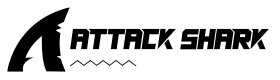



Hinterlasse einen Kommentar
Diese Website ist durch hCaptcha geschützt und es gelten die allgemeinen Geschäftsbedingungen und Datenschutzbestimmungen von hCaptcha.